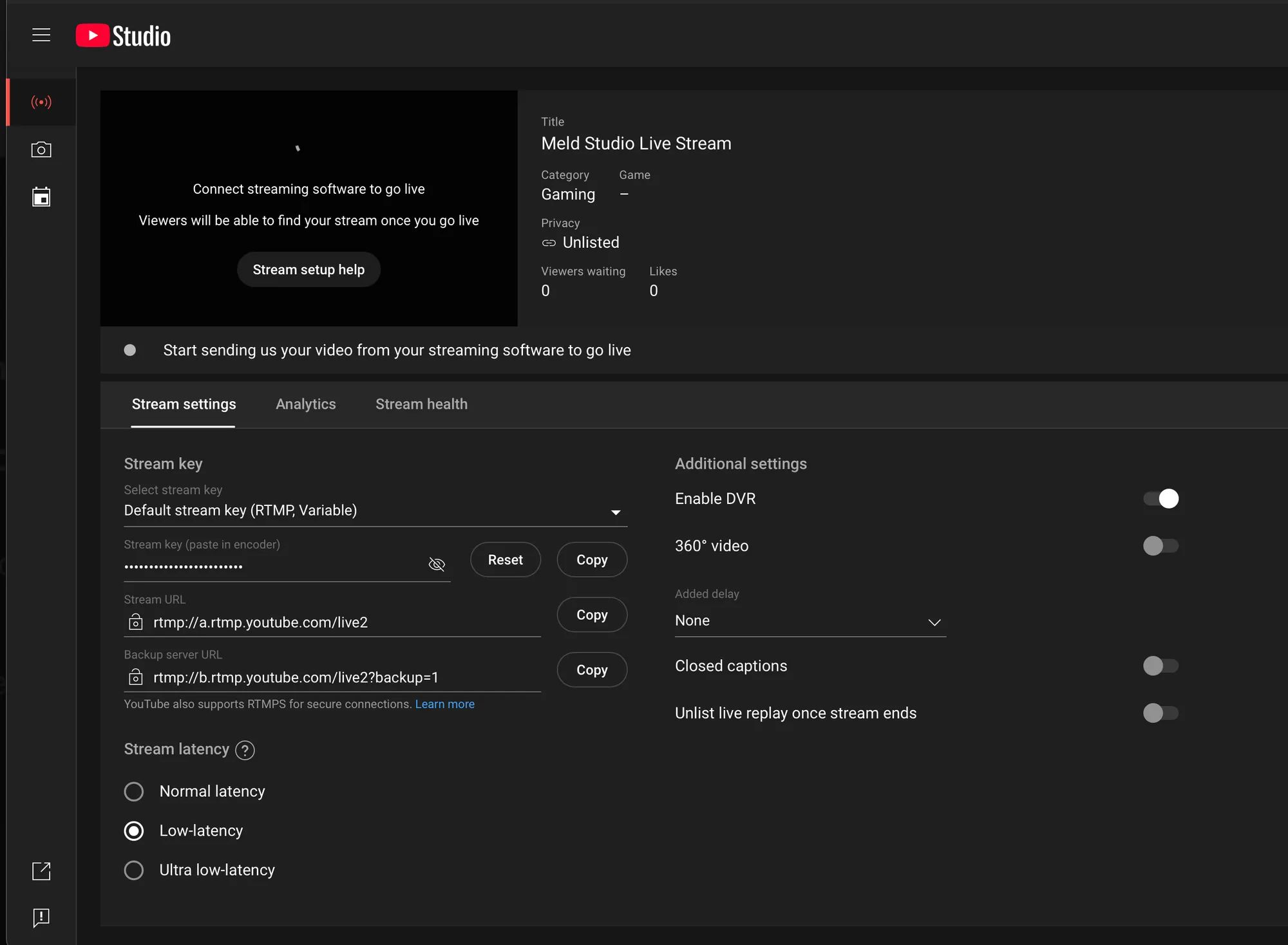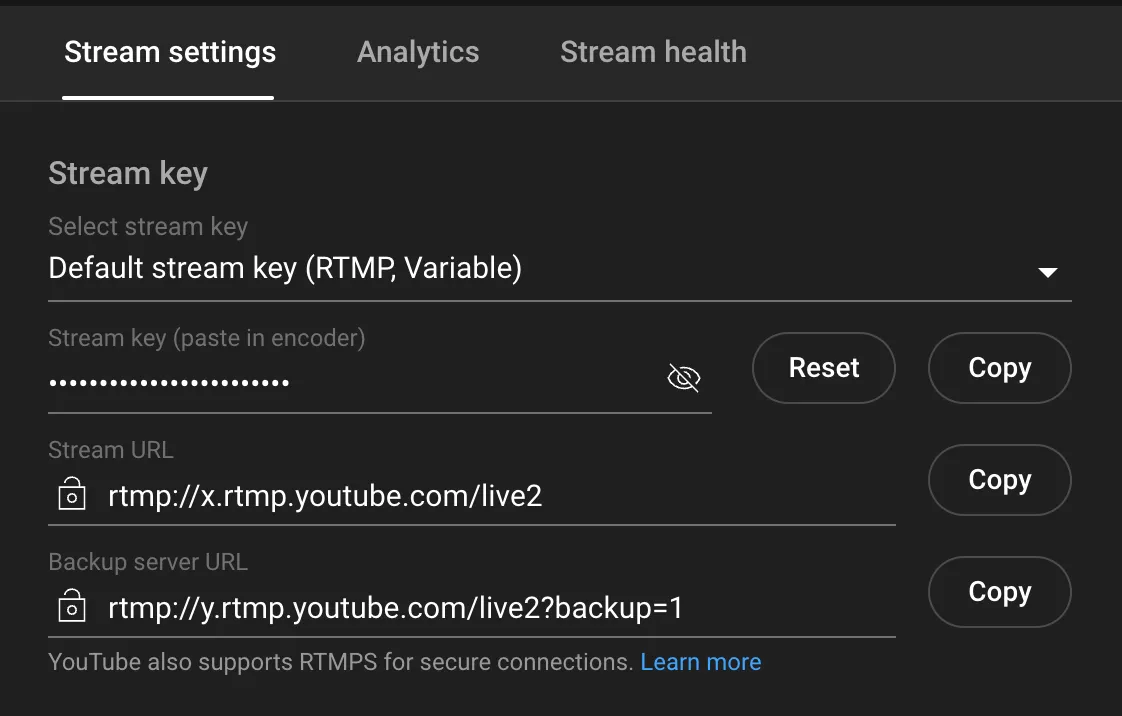Set up YouTube as a Custom destination in Meld Studio.
- Navigate to
Preferences → General → Stream Settings - Click the
+ Add outputbutton and select Twitch from the available options.
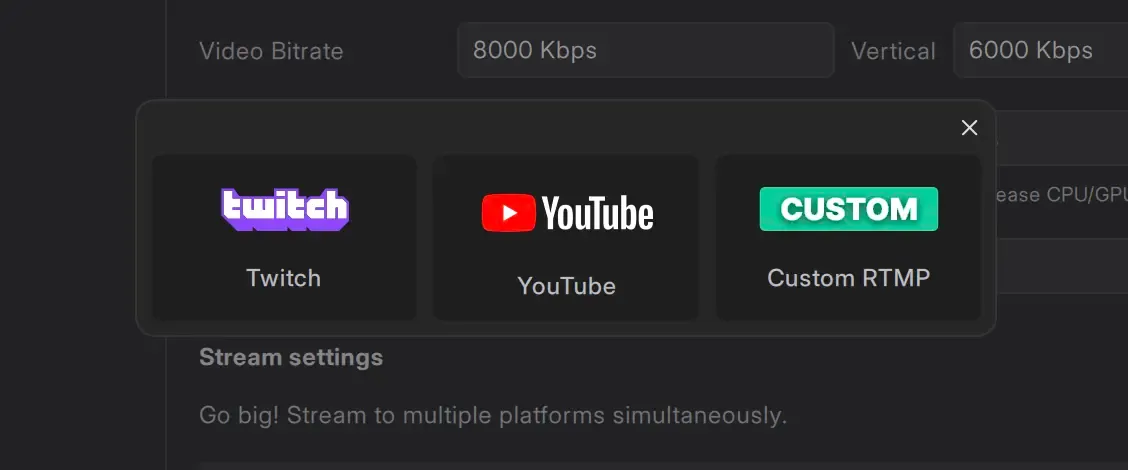
Log In
- In the Stream Service section, click the Log In button.
- The Twitch login page will open in your default Web Browser.
Authorize Permissions
- Enter your YouTube credentials (username and password).
- Authorize Meld Studio to access your Youtube account's basic permissions.
Locate Your YouTube Stream Key
- Log in to your YouTube account.
YouTube Studio Dashboard
- Access the YouTube Studio Dashboard by clicking your profile icon and selecting YouTube Studio.
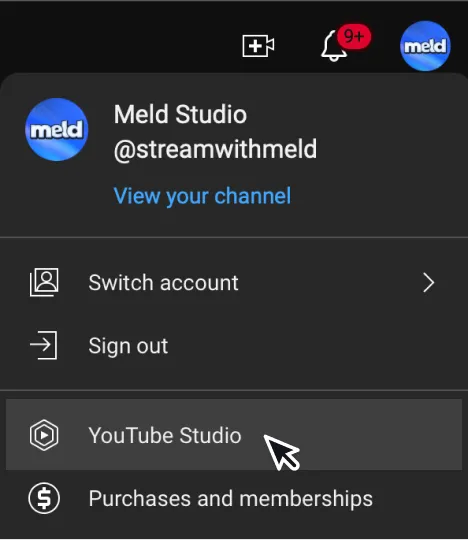
- Click Create in the top-right corner next to your profile icon, then select Go Live.
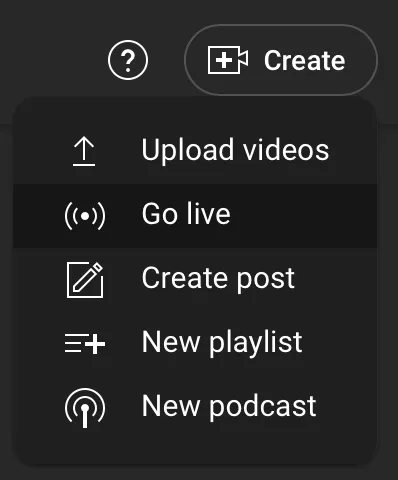
Locate Your Stream Key
- In the YouTube Livestreaming Studio, under the Stream Settings tab, select a stream key (e.g., Default stream key (RTMP, Variable)) or create a new one.
- Copy the Stream key and paste it into the Stream Key field in Meld Studio.